How Do I Set Up My Cricut Explore 3? [Step-by-Step Guide]
Cricut Explore 3 is the new machine in the Cricut line-up. It offers you many creative opportunities to prepare crafts. Also, it is better than its predecessors. This model is faster and better than other machines and helps deliver the expected results. It allows you to cut any material in minimum time effortlessly. It allows you to cut over 100 materials and make different crafts. Well, if you are setting up your Cricut Explore 3 machine, this guide will help you. So, let’s get started with the Cricut Explore 3 setup.

Step 1: Unboxing the Cricut Explore 3 Box
Like all the other Cricut machines, Explore 3 comes with a set of useful accessories to make your crafts look unique. The machine’s package offers you all the important tools to get started with your first project. You’ll get the following accessories inside the box.

Your brand new machine
USB cord
A welcome card
Fine point blade and housing
Power adapter
Sample projects
Pre-made online projects
30-days Cricut Access subscription
You’ll receive all these items inside your machine’s package. If you don’t find any one of them, immediately contact your manufacturer or the vendor.
Step 2: Connect Cricut Machine to Your Computer
When you know what you will get inside the package, it’s time to connect your machine to a compatible device such as a desktop, laptop, or smartphone. Moreover, you’ll be required to use the Design Space software to finish the Cricut Explore 3 setup. Here are the steps to set up your Explore 3 machine.
You can use a USB cable or a Bluetooth connection method to connect it to your computer or any device. After that, you’ll have to get the Design Space software through the cricut.com/setup website.

Step 3: Download Cricut Design Space
So, once you’ve connected your Cricut machine to your computer through a connection, you are all set to install the Design Space. Follow these steps to install the Design Space software.
First, go to your computer and navigate to the cricut.com/setup.
Then, click on the Download button to get the Design Space.

Now, your software file will be saved under the Downloads folder.
After that, find your downloaded file and double-click on it.
Next, proceed with the on-screen instructions.
Then, launch the Cricut software, supply your Cricut account details, and sign in to it.
If you are a beginner, select Create a new ID.
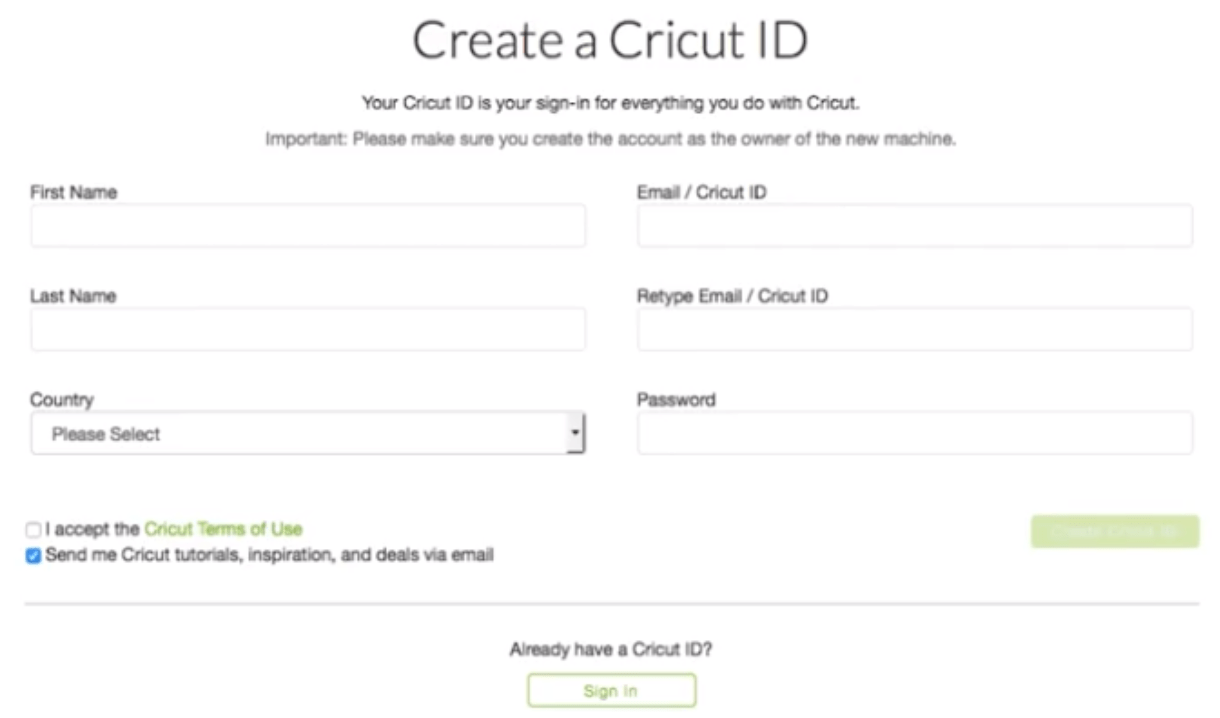
Next, select your Cricut machine model.
Now, also update the latest firmware on your computer.
At last, you can get a 30-day free trial subscription for the Cricut Access.
These are the final steps for the Cricut Explore 3 setup using the Cricut’s website. In the end, you can take a test cut to check if your machine has been set up or not.

Cricut Explore 3 vs Other Cricut Explore
All the Cricut Explore models are good in their own space. However, the Explore 3 is better than its predecessors. This is due to its fastest and smartest features. This machine has 13″ wide Smart materials like Smart Vinyl, Smart iron-on, Smart paper, etc. The best part about Cricut Smart materials is that you don’t need a cutting mat to cut them. You can simply put your material inside the machine and allow it to cut.
Conclusion
Here, we end the Cricut Explore 3 setup on your computer. The process is straightforward and doesn’t take much time to complete. You should start with unboxing your machine and checking all the necessary accessories. Then, connect the machine to a device of your choice and continue installing the Design Space software.
The software is very important in the machine setup as it will run your machine and make you cut different projects. Lastly, this machine is better than the previous one because of its enhanced features and capabilities.
FAQs
Why Consider Cricut Explore 3?
As you can predict, the new Explore must be packed with several new features. Hence, you should consider this machine to get the endless possibilities to create crafts. However, most of the features are similar to the previous Explore models, but the new one is faster and better than them. It allows you to cut Smart materials and do lots of other things, too.
How Do I Connect Cricut Explore 3 to Android?
Connecting a Cricut Explore 3 to Android is a simple process. You will have to install the Design Space app on your smartphone and sign in to it. If you are a beginner, create an account. Then, you need to select the machine you’re using and follow the instructions on the app. Ensure to connect your machine and Android via a connection such as Bluetooth or WiFi.
Is Cricut Explore 3 Compatible With a Laptop?
Yes, the new Explore 3 is compatible with almost all devices like Windows, iOS, Mac, and Android. So you can connect your machine to a laptop easily. However, you must note that it’s not compatible with a Chromebook. So, excluding a Chromebook, you can perform the Cricut Explore 3 setup on any device.
Visit: how to setup cricut explore
install cricut design space app
Source: Cricut Explore 3 setup